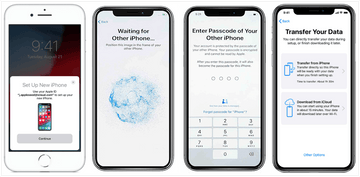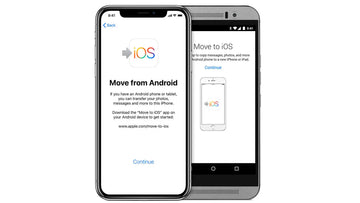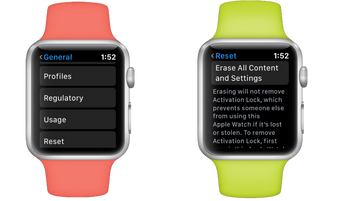How to transfer data from one iPhone to another?
When you upgrade to a new iPhone, you’ll want to transfer all of your data as well. This includes all apps, settings and other precious files saved on your device or in the cloud.
We’ll cover three different methods you can use to do this. None of these require you to install any additional third-party software or applications.
You can do it in three ways
-
iPhone to iPhone transfer
-
Transfer through iCloud
-
Transfer using a computer
iPhone to iPhone transfer
Transfer your iPhone’s data with Quick Start
-
For this method, you’ll need both the old and new iPhone.
-
Make sure that both devices have enough power.
-
Start by bringing the two iPhones close to each other and check that the old iPhone’s Bluetooth is turned on.
-
Turn on the new iPhone and press “Continue” when a prompt appears on the screen of your old iPhone.
-
After pressing “Continue”, there should be an animation on the screen of your new iPhone. Use the camera of the old iPhone to scan this animation. This will connect the two devices.
-
Next, the new iPhone will ask for your passcode. Enter the passcode as well as your Apple ID. At this point, you can also set up Face ID to make identification on your phone much easier.
-
After entering your Apple ID and passcode, select “Transfer From iPhone” and wait for the transfer to complete. At this point, you can also choose to transfer data from iCloud or use some other option. Remember to keep the two iPhones close to each other the entire time during the transfer.
Done!