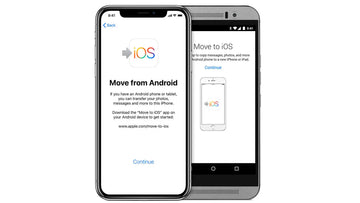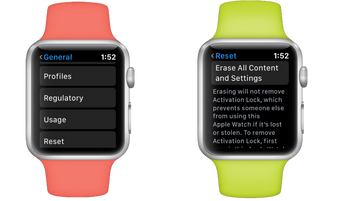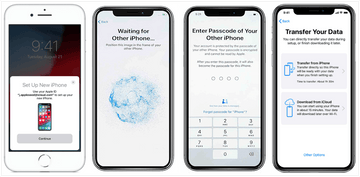Move from Android to iPhone
This article will help you transfer your data from an Android to iPhone.
Before you begin
-
On your Android device, make sure that Wi-Fi is turned on.
-
Plug your new iOS device and your Android device into power.
-
Make sure that the content you're moving, including what's on your external Micro SD card, will fit on your new iOS device
-
If you want to transfer your Chrome bookmarks, update to the latest version of Chrome on your Android device.
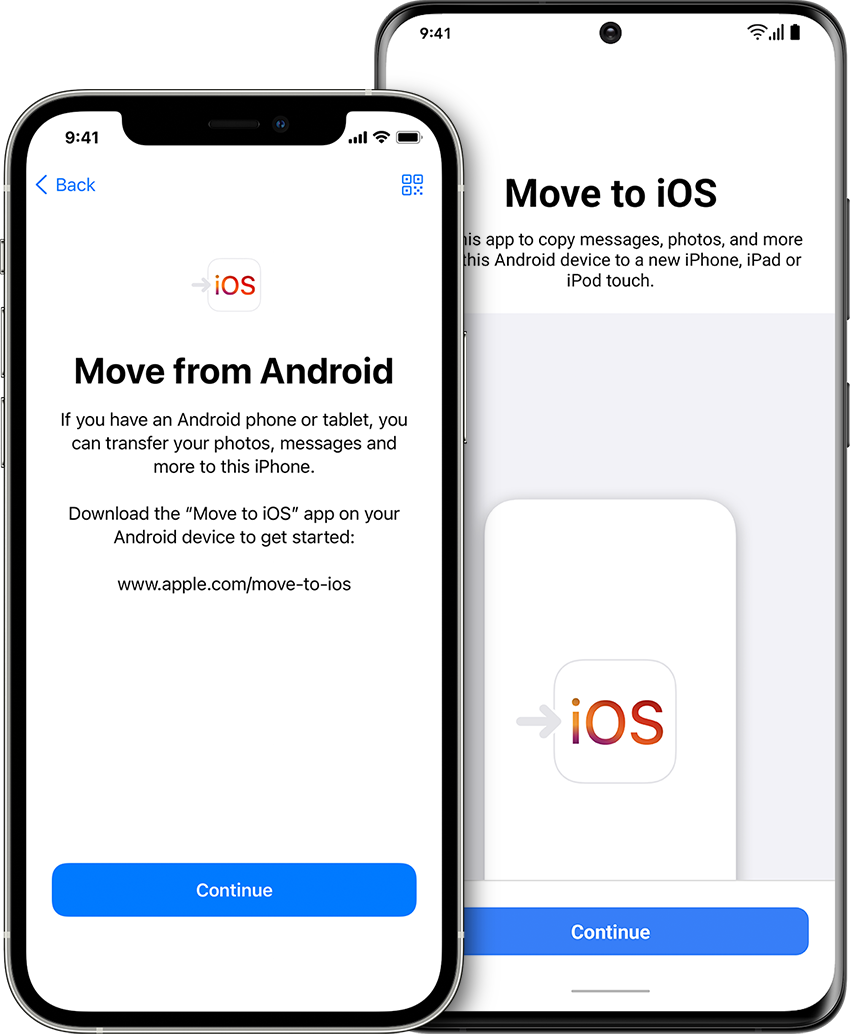
Tap Move Data from Android
While you set up your new iOS device, look for the Apps & Data screen. Then tap Move Data from Android. (If you already finished setup, you need to erase your iOS device and start over. If you don't want to erase, just transfer your content manually.)
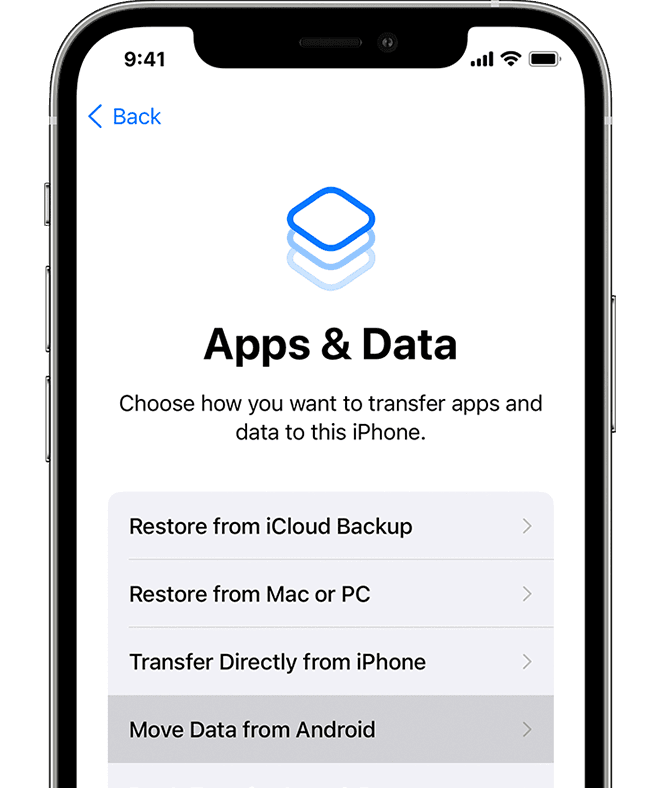
Open the Move to iOS App
On your Android device, open the Move to iOS app. If you don't have the Move to iOS app, you can tap the QR code button on your new iOS device and scan the QR code using the camera on your Android device to open the Google Play Store. Tap Continue, and read the terms and conditions that appear. To continue, tap Agree.
On your iOS device, tap Continue when you see the Move from Android screen. Then wait for a ten-digit or six-digit code to appear. If your Android device shows an alert that you have a weak internet connection, you can ignore the alert.
Enter the code on your Android device.
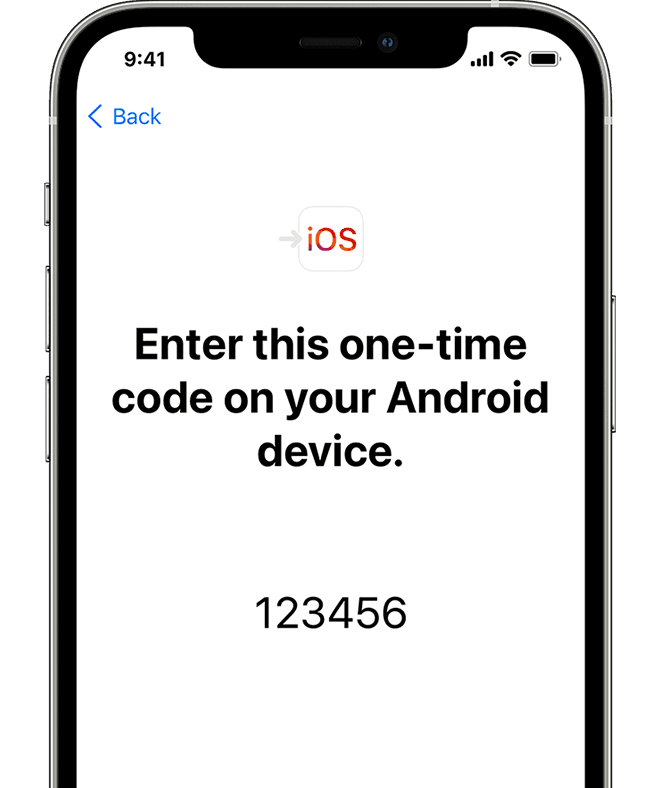
Connect to the temporary WiFi network
Your iOS device will create a temporary Wi-Fi network. When asked, tap Connect to join that network on your Android device. Then wait for the Transfer Data screen to appear.
Choose your content and wait
On your Android device, select the content that you want to transfer and tap Continue. Then—even if your Android device shows that the process is complete—leave both devices alone until the loading bar that appears on your iOS device finishes. Keep your devices near each other and plugged in to power until the transfer completes. The whole transfer can take a while, depending on how much content you're moving.
Setup your iOS device
After the loading bar finishes on your iOS device, tap Done on your Android device. Then tap Continue on your iOS device and follow the onscreen steps to finish setup for your iOS device.
Finish up
Make sure that all of your content transferred. Music, books, and PDFs need to be moved over manually.
Need to get the apps that were on your Android device? Go to the App Store on your iOS device to download them.