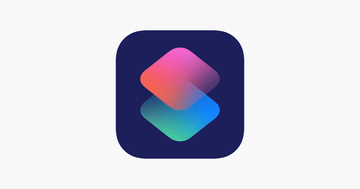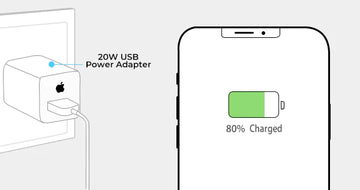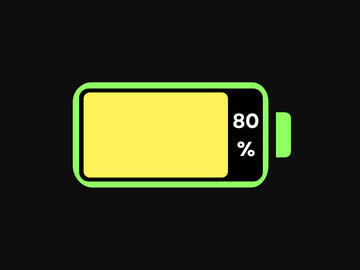You can create shortcuts and triggers to automate a lot of tasks on your iPhone using ‘Shortcuts’ app. Some of you might be familiar with ‘Workflow’ app, Apple loved it so much that they acquired the company, relaunched it as ‘Shortcuts’ and made it available to iOS users for FREE.
I’ll give you a few quick examples of how I use Shortcuts app to automate different tasks:
1 – When my iPhone connects to my car’s Bluetooth, phone’s WiFi is automatically switched off. The reason I created this automation is because when you’re going away from your home the WiFi signals start dropping and eventually your phone disconnects from the WiFi. In those few seconds of moving away from your home and eventually getting disconnected from WiFi you can face internet connectivity problems if you’re streaming music.
2 – If my iPhone’s battery falls to 40% ‘Low power mode’ automatically turns on. This automation notifies me that its time to charge the phone and if I’m in a situation where I cannot charge my phone it increases my phone’s battery backup.
3 – When my iPhone is plugged into charger and the battery level reaches 80% my lamp turns ‘green’ and if I still do not disconnect it before it reaches 100% the lamp turns ‘amber’. I use this automation because I like to keep my iPhone’s battery charged between 40 to 80% to maximize battery health. In order for you to use an automation like this you’ll need a smart (RGB) bulb that works with Apple Home Kit.
These are just a few of the automations I’ve created and I’m sure you guys will come up with a lot interesting ideas of your own. If you come across something interesting you can comment below so others can benefit from it as well.