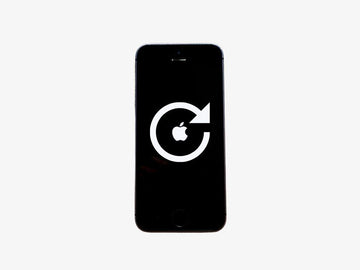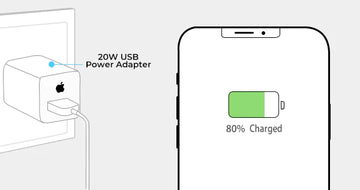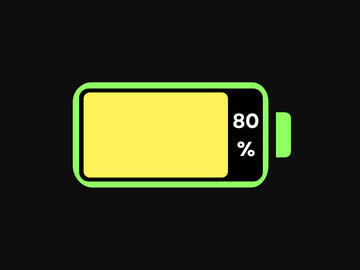You might run into problems with your iPhone every now and then. Maybe your iPhone slows down unexpectedly or things just aren’t working the way they should. On these occasions the first option is usually to follow the old and trusty advice: “Have you tried turning it off and on again?”. This is better known as a soft reset.
Another option is a forced restart. You might need to force a restart if your phone freezes and the traditional method of turning it off does not work. The way to do this depends on the model of your iPhone.
However, sometimes a soft reset, or even a forced restart, might not be enough to solve the problem, so we’ll explain how to bring your iPhone back to factory settings. A factory reset should be done only when all else fails, as this method brings your phone back to the factory settings, in other words, wiping out all of your data and settings.
A factory reset might be necessary also when you are selling your phone or giving it away to someone else. Especially when selling your phone to someone you don’t know, it is a good idea to wipe out all of your personal information as well as passwords and login information.
Now, let’s go through the steps of resetting your iPhone back to its factory settings.
Step 1: Backup your iPhone
This is an important step so that you can restore all of your precious files, apps, settings and other things saved on your iPhone. You should go through the process of backing up your iPhone also when you are changing to another Apple smartphone and wiping everything off of your old device.
One way to create a backup of your iPhone is to use iCloud. Go to your iPhone’s settings and make sure that iCloud is activated so that a backup is created for all the necessary files, apps and other data. In your iPhone’s settings, press “Back Up Now” to create a backup, in case you have not done this already.
Another way to back up your iPhone is through iTunes. However, this requires you to connect your iPhone to a computer in order to transfer the data. Visit our other blog post to read more about backing up your iPhone.
Step 2: Factory reset your iPhone
Now that all of your apps and other information is securely backed up, we can proceed with the actual factory reset. Before making the final move to reset your phone, it might be smart to check and make sure that all of your information is in fact backed up in iCloud or iTunes.
Once you are sure that everything is safely backed up, navigate to your iPhone’s settings. Then select “General” and “Reset”. Once you have located this section, choose “Erase All Content And Settings”. At this point, your iPhone might request a PIN-code or password, for obvious reasons – we don’t want anyone else to go removing all of our information and settings. Before finalising the factory reset, you will need to enter your Apple ID and password as well.
It can take a moment for your phone to wipe everything clean. After finishing, your iPhone should be returned back to its factory settings.
Step 3: Restore your backup
Great! Now you’re ready to restore all of the apps, files and other content that you backed up earlier. When the phone is starting up again, you are given an option to restore a backup from iCloud. In case you used iCloud to create a backup, choose this option. By logging in to your Apple ID, you are able to download all of your apps as well.
Once you have restored everything from your backup, you are good to go using your iPhone as before. However, if you are planning on selling your phone or giving it away, you can skip this step and upload your backup to the next iPhone you will be using.