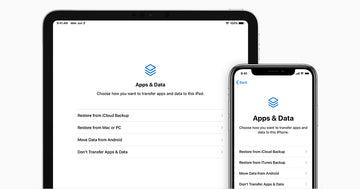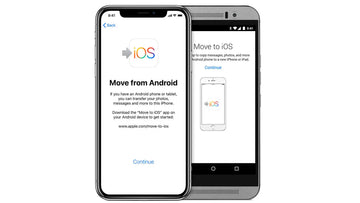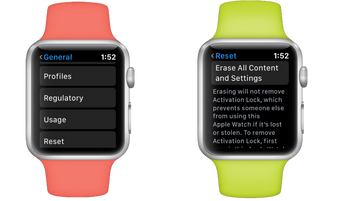There are a number of reasons why you might need to backup your iPhone/iPad. Perhaps you are changing to a newer model and want to transfer all of your data, apps, settings and other content to your new device. You might also run into a situation where it’s necessary to return your iPhone/iPad to factory settings and you need to wipe it clean of everything. It is advisable to regularly create backups of your content, so that nothing gets lost either due to an accident or some other unexpected issue. There are different ways for you to backup your iPhone/iPad.
We’ll walk you through the different steps so you can keep your precious data safe and available for backup.
Three methods:
-
iCloud Backup
-
Backup using a Mac
-
Backup using a PC
iCloud backup
One way to create a backup of your iPhone/iPad is to use iCloud. Here’s how you can use iCloud to backup your device.
-
Make sure that you have a stable WiFi connection.
-
Go to your iPhone/iPad’s Settings, press the picture of your Apple ID
-
Press “iCloud” and then “iCloud Backup”, Press “Back Up Now”.
-
Your iPhone/iPad will now create a backup into iCloud.
In case you want your device to backup automatically, you can toggle the “iCloud” selection at the top of the “iCloud Backup” page. To do this, your iPhone/iPad has to be charging and have a Wifi connection. Remember to also check that you have enough storage space in iCloud to store all of your data. You can buy additonal iCloud storage as well, if needed.
Backup on a Mac
Backup using Finder on a Mac
-
Start by connecting your iPhone/iPad to the computer using a USB cable.
-
Locate and select your device in the Mac’s Finder.
-
Check the “Encrypt local backup” checkbox if you wish to encrypt the data.
-
You'll be asked to enter password.
-
Press the “Back Up Now” button.
-
Wait for your iPhone/iPad to back up locally on your Mac.
Done!
Backup on a PC
Another way to backup your iPhone/iPad is through iTunes on your Windows PC.
-
Make sure that you have installed iTunes on your Windows PC.
-
Connect your iPhone/iPad to the computer with a USB cable.
-
Locate and press the iPhone/iPad button in iTunes (an icon depicting it on the top-left corner).
-
In the “Backups” section, select “This Computer”.
-
Check the “Encrypt local backup” checkbox if you wish to encrypt the data.
-
You'll be asked to enter password.
-
Press the “Back Up Now” button.
-
Wait for your iPhone/iPad to back up on iTunes.
Done!
Summary: How to backup your iPhone/iPad
We just went through three methods that you can use to create an iPhone/iPad backup. Now you can restore your backup whenever you need. For example when migrating to a new device or when something unexpected happens and you lost some or all of your data.
Make sure to backup your iPhone/iPad regularly either on iCloud or locally on your Mac or PC. You can also set up an automatic backup into the cloud with iCloud.