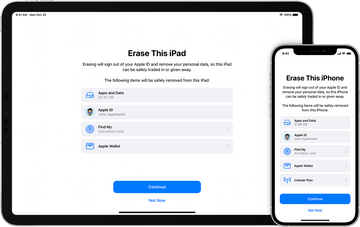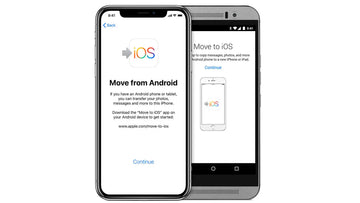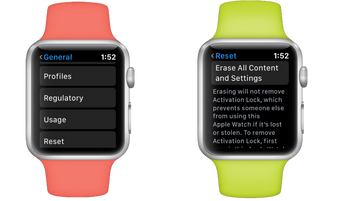Sometimes a soft reset, or even a forced restart, might not be enough to solve the problem, so we’ll explain how to bring your iPhone/iPad back to factory settings. A factory reset should be done only when all else fails, as this method brings your device back to the factory settings, in other words, wiping out all of your data and settings. A factory reset might be necessary also when you are selling your device or giving it away to someone else as it wipes out all of your personal information, passwords and login details.
Now, let’s go through the steps of resetting your iPhone/iPad back to its factory settings.
Step 1: Backup your iPhone/iPad
This is an important step so that you can restore all of your precious files, app data, settings and other things saved on your iPhone/iPad. You should go through the process of backing up your device also when you are switching to another device and wiping everything off your old device.
One way to create a backup of your iPhone/iPad is to use iCloud. Go to your iPhone/iPad’s settings and make sure that iCloud is activated so that a backup is created for all the necessary files, apps and other data. In your iPhone/iPad’s settings, press “Back Up Now” to create a backup, in case you have not done this already.
Another way to back up your iPhone/iPad is through iTunes. However, this requires you to connect your iPhone/iPad to a computer in order to transfer the data. Visit our other blog post to read more about backing up your device.
Step 2: Factory reset your iPhone/iPad
Now that all of your apps and other information is securely backed up, we can proceed with the actual factory reset. Before making the final move to reset your device, it might be smart to check and make sure that all of your information is in fact backed up in iCloud or iTunes.
Once you are sure that everything is safely backed up, navigate to your iPhone/iPad’s Settings. Then select “General” and “Reset”. Once you have located this section, choose “Erase All Content And Settings”. At this point, your iPhone/iPad might request a PIN-code or password, for obvious reasons – we don’t want anyone else to go removing all of our information and settings. Before finalising the factory reset, you will need to enter your Apple ID and password as well.
It can take a few minutes for your device to wipe everything clean. After finishing, your iPhone/iPad should be returned to its factory settings.
Step 3: Restore your backup
Great! Now you’re ready to restore all of the apps, files and other content that you backed up earlier. When the device is starting up again, you are given an option to restore a backup from iCloud. In case you used iCloud to create a backup, choose this option. By logging in to your Apple ID, you are able to download all of your apps as well.
Once you have restored everything from your backup, you are good to go using your iPhone/iPad as before. However, if you are planning on selling your device or giving it away, you can skip this step and download your backup on the next iPhone/iPad you will be using.